- Change your Sata controller mode in BIOS back to IDE and reboot
- Open your registry editor (regedit) and search for the key "msahci"
- Change the Start value from 3 to 0
- Reboot
- Go into your BIOS en enable AHCI
- Save and reboot
Windows 7 Solutions
Solutions to common Windows 7 problems
Thursday, August 19, 2010
Windows 7 How to enable AHCI
Windows 7 Update Error 80080005
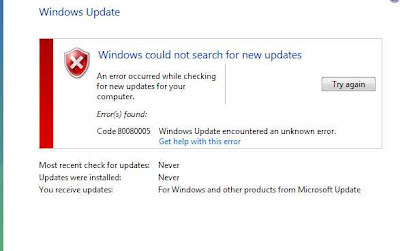
Are you getting windows 7 update error 80080005? I wasted a lot of time chasing this one as this error code is common to Vista and other problems.
Here's a quick fix. The problem is that you probably loaded a lot of 'stuff' and your registry is full. This is what you need to do (under an administrator account):
- Open your registry editor
- Go to HKEY_LOCAL_MACHINE\System\CurrentControlSet\Control
- Edit the RegistrySizeLimit key
- Set the value to 4294967295 in decimal pr ffffff in hex
- Reboot
After this windows update should run fine. Let me know if this helped you or post a quesiton.
Subscribe to:
Posts (Atom)
